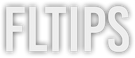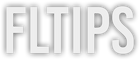If you’re producing on FL Studio, one of the best ways to speed up your workflow is with FL Studio Shortcuts. Shortcuts offer access to features and tools within your DAW without you having to navigate through large menus or leave the main workspace.
All professional producers use shortcuts to get through mundane or repetitive tasks in their DAWs, leaving more of your brainpower for being creative. Beyond that, you can finish your projects much faster, allowing you to make more songs and take on more projects. If you’re looking to expand your studio, every second of time is crucial.
When you use shortcuts properly, your fingers can dance song as you edit, allowing you to get into that flow state that so many producers talk about. Sooner than later, you’ll be mastering and exporting your session to move onto the next track!
To help you enhance your FL Studio workflow, we’ve compiled a list of 30+ Must-Know FL Studio Shortcuts!
Let’s dive in.
#1 Middle Click + Drag

Hold and drag to pan the view around your project, which allows you to get an overview of your timeline.
#2 Ctrl + T (CMD+T on Mac)
Disable and enable the typing keyboard. Of course, you’ll still be able to play the sample using your MIDI keyboard, though if you toggle this on, you can choose from an array of tools without having to click the icons above the timeline.
#3 F3 - F9

Learning F3 - F9 gives you access to the tools at the top of your timeline:
#4 F12
Closes all of your open windows, which can be great for clearing your screen if you have tons of plugins or VSTs open. This can also be helpful when you open a project, and it loads all of the plugins you were using at once. This can cause FL Studio to crash, which no one wants!
#5 Ctrl+L (Cmd+L on Mac)
This shortcut automatically applies an insert to a new mixer track. You can also automatically assign it to a new instrument track, helping to save you from a ton of work and keep things clean.
#6 Ctrl+N (Cmd+N on Mac)
If you recently opened a project and you made slight changes, though you don’t want to mess up the last version of your project, you can simply press Ctrl + N to save it as a new version.
#7 Ctrl+Alt+Insert (Cmd+Alt+Insert on Mac)

If you want to add a bit of space in-between your patterns and automation, you can simply mark your timeline and hit this shortcut to move it to the desired amount. An equally crucial trick is pressing only the insert button if you want to cut the pattern or automation in half. Simply hover your mouse atop your chosen track and hit insert on the places where you want to cut.
#8 Right Shift + Left Click + Drag
This shortcut is a more precise shortcut of the above shortcut, allowing you to drag over multiple tracks to cut them faster. You’ll save tons of time from having to select the ‘Knife’ tool and make cuts that way.
#9 Click + Alt + Drag
A lot of people don’t know about this one, but if you track a single sample and you want to drag it over without it sticking to the grid, you use this shortcut to move it freely.
#10 Shift+M
This shortcut has saved my life multiple times. With Shift+M, you can toggle the way in which you cut your samples. When untoggled, it simply cuts your sample in a standard fashion. When toggled, it stretches the sample.
#11 Shift+I
Let’s say that you want to drag everything, though you have a large session. With this shortcut, you can drag everything you’ve selected in your session without things falling out of place. This shortcut also works with MIDI notes.
#12 Alt+M

If you highlight a piece of audio or MIDI and press Alt+M, it will mute it. However, if you want to unmute your track, you have to highlight it and hold Alt+Shift+M. You can also hit Right Alt + Left Click and hover around the tracks that you want to mute, which is great for muting multiple tracks at once. This shortcut also works with MIDI notes.
#13 Alt + Right Click
This shortcut allows you to preview the selected part instantly. It works with both audio and MIDI. It’s one of the most helpful shortcuts when you are arranging your songs.
#14 Ctrl + T (Cmd + T)
With this shortcut, you can add and rename a marker, which is wonderful for creating the structure for your songs.
#15 Ctrl + Alt + C (Cmd + Alt + C)

This next shortcut is extremely crucial if you want to change a MIDI pattern to an audio pattern. Once the menu pops up, you can enable insert effects or disable insert effects.
#16 Shift + C
If you want to do the same thing in #15 to every pattern in your mix, but you don’t know where they are in the mix. Simply tap on the pattern and hit Shift + C to mark all of them before hitting Ctrl + Alt + C.
#17 Level Scaling (Alt+X)
Let’s say you made some automation, but you want to slightly adjust where it is sitting in terms of height without changing every automation button with individual mouse clicks. Simply go to your articulator tool and choose ‘Scale Levels’ to adjust the entirety of your automation. In your piano roll, you can use Alt+X to bring up Level Scaling and adjust your velocity or any other chosen automation control.
#18 Crl + B (Cmd + B on Mac)
You can duplicate single or multiple tracks with this shortcut. The amount that it duplicates depends on how much you select. This tip can be an absolute lifesaver when you need to duplicate entire sections.
#19 Shift + Scroll

This shortcut allows you to change the order of faders in your Mixer channel or the order of tracks in the Channel Rack.
#20 Ctrl + Drag (Cmd + Drag on Mac)
If you want to mark more than one insert in your Mixer channel, you can hold Ctrl and drag your chosen channel over. You can also hold Ctrl+Shift and click to mark them out of order.
#21 Ctrl + Route (Cmd + Route on Mac)
This next shortcut is about holding Ctrl when routing in your Mixer channel. Select your tracks and hold Ctrl when pressing the route button to send specific tracks to an exclusive bus.
#22 Ctrl + Delete (Cmd + Delete on Mac)
If you want to delete space, mark the area on your timeline that you want to delete and hit Ctrl + Delete. In doing so, you can delete everything while maintaining the timeline. This tip is extremely helpful when rearranging sessions.
#23 Alt + Delete

If you’re tired of having a lot of inserts showing up in your Channel Rack, you can get rid of them with this shortcut. Just make sure to be cautious when using this shortcut, as you can not undo this deletion.
#24 Alt + O
Not many people are aware there is an LFO control for MIDI. This shortcut enables LFO, which can help add character to your tracks!
#25 Alt + R
A lot of FL Studio producers love this shortcut, as it lets you record specific mixer tracks in place. Simply arm it and hit Alt + R to bring the audio of that mixer track to the timeline, allowing you to disable the entire bus.
#26 Alt + Click Mute
If you only want to listen to the sidechain, solo a track and hold Alt while clicking the mute button. This will solo all of the tracks that are connected to that particular sidechain.
#27 Shift + Q

Imagine you have a very tiny offset in your pattern, which can often happen when you duplicate things. Simply mark all of these tracks and click Shift + Q to snap them to the grid. In doing so, you’ll be able to place things properly.
#27 Alt + R
This shortcut allows you to randomly select notes. Combine this with Alt + U, and you can very quickly chop up your MIDI notes, great for making hi-hat rolls and glitchy passages.
#28 Shift + M
This shortcut allows you to mark random groups, which can be tons of fun for experimental arranging!
#29 Ctrl + Shift + H (Cmd + Shift + H)

With this shortcut, you can order the windows in a very orderly way. It can be very helpful if you lose yourself in a big session.
#30 Esc
By pressing Esc on your keyboard, you can close the active window. This shortcut can be very helpful for cleaning up your session!
FAQ
Can I Change FL Studio Shortcuts?
As of right now, there is no way to change FL Studio keyboard shortcuts. Image-Line has yet to release customizable shortcuts, meaning you are stuck with the default layout that they have provided.
Unfortunately, this is one of the major downsides of FL Studio, especially for those who are used to using other programs, such as Ableton and Pro Tools, which have different keyboard shortcuts.
How Do I Increase Workflow In FL Studio?
Using shortcuts is one of the best ways to increase your workflow in FL Studio. While you can spend hours trying to memorize them, one of the best ways to learn them is by hovering over different buttons and waiting for the ‘hint’ menu to pop up.
This menu will tell you what keys represent that specific action. I would highly recommend taking the time to get to know these, even if the process seems boring. I promise that it will change the way you work in FL Studio.
Final Thoughts
Alright, there you have it! We hope that this article has given you all of the insight you need to take advantage of some of the best shortcuts FL Studio has to offer!
I understand that keyboard shortcuts can seem mundane in the grand scheme of producing and mixing, though knowing them can make the arranging and editing experience ten times more enjoyable.
Once you have a firm grasp on the secrets and inner workings of FL Studio, you’ll be able to produce high-quality songs at lightning speed. Make sure to check out our five-hour FL Studio Beginner to Intermediate Course to up your FL Studio game.