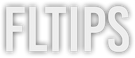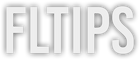While mastering in FL Studio might seem like a dark art that requires years of experience, it’s quite easy if you have the tools and the know-how.
Mastering in FL Studio requires eight easy steps to get your track from an ‘okay’ mix to a ‘radio-ready’ hit.
Come dive in with us as we explore the ins and outs of mastering in FL Studio!
But first…
What Is Mastering?
We like to think of mastering as the last stage in audio production.
A mastering engineer will put the final touches on a song to enhance the overall song and create the consistency that we’re used to hearing in professional tracks. One of the most important jobs as a mastering engineer is preparing the song for distribution, achieving the right level and balance so it can hold its own against other songs on the radio or streaming services.
Prepping Your Song for Mastering
There are two methods you can use to master your track in FL Studio:
- Master the song in the same session you’re mixing
- Exporting the song as a WAV file and importing it back into a new FL Studio project to master
Today, we’re going to be using the second method.
I believe the second method is more powerful, as it forces you to commit to the processing you used during the mix phase and think like a mastering engineer.
To export your mix to a WAV file, you want to make sure the track isn’t clipping. The best way to do this is to drop the master volume to -6.0 or lower. By doing so, you leave a bit of headroom in-between the highest peaks in your mix and 0dB, avoiding those nasty red lights that create digital distortion.
You also want to make sure you don’t have a limiter on the master bus when you export your mix for mastering, as you’ll be using a limiter during the master phase.
Once your mix is exported, import it into a new session.
8-Step Mastering Process
#1 Clean Up Your Track With EQ

The first thing you’ll want to do is clean up your track with parametric EQ.
Load up Fruity Parametric EQ 2 and choose the preset ‘30kHz Cut’. It’s typically a good idea to cut below 30kHz using an 18dB slope to get rid of unnecessary sub frequencies that will take up headroom.
Most blub systems don’t produce frequencies under 35 Hz, so losing frequencies below that threshold can be helpful. There are MANY people out there that say DON’T CUT BELOW 20 Hz, but in all reality, all the sub you’re going to want to hear is around 40-45 Hz.
Sometimes, you’ll also want to apply a high-cut or low-pass filter. Some mastering engineers like to put these filters at around 16kHz to clean up unnecessary top-end that could end up feeling harsh. If you feel like you’re losing a bit of air with this low-pass filter, place a small EQ bump around 16kHz right next to your low-pass filter.
Of course, only add that bump if you feel that you absolutely NEED it.
#2 Enhance Your Track With EQ

In this next step, we’ll look for some nice frequencies in our mix that we want to enhance.
No two EQ settings will be the same, as it completely depends on your track and what it needs. Here are some general settings to consider when using this type of enhancement EQ:
#3 Tame Dynamics With Compression

When you listen to your track, you may not hear many issues with the dynamics. However, when you look at the waveform, you might be able to see that your transient-heavy instruments, such as your kick drum or snare, are popping through the mix. If your dynamic range is too wide, you won’t be able to get a loud master.
Before compressing, however, ask yourself if your track is too punchy or too smooth. If it’s neither of these, you may not need to use compression at all. Use your EARS.
Use Fruity Limiter in ‘Compressor’ Mode and dial in the settings based on the overall feel of your track:
Pull the threshold down until you’re getting around 1-2 dB of compression. This compression shouldn’t be glaringly obvious but should glue the track together nicely.
#4 Use Your Fruity Multiband Compressor to Tame Specific Frequency Regions

Add Maximus to your master bus to compress each band individually. The beauty of multiband compression is that you can work with your lows, mids, and highs independently from one another.
Multiband compression often scares people that are new to mixing and mastering, though we promise if you just pull it up and begin tweaking the settings, you’ll start to understand how magical it truly is.
Start by compressing each band individually by 1-2dB to get great results compared to standard compression. If you do this subtly and use makeup gain to bring each band back to its original levels, you can get an evenly compressed mix while maintaining your levels.
#6 Enhance the Stereo Field

In Maximus, there is a magical little knob that allows you to control the stereo spread of each frequency range.
For your low-end, it’s a good idea to make sure everything is in mono so that your bass and kick hit evenly across the stereo field.
For your mids, you can push them slightly in stereo depending on your track. While stereo enhancing your mids can open your track up a bit, too much can add unwanted phase anomalies that can give your mix a nasty, seasick feeling.
We recommend only pushing your mids to about 15-20% with the stereo enhancement knob.
Your highs are where stereo enhancement will truly shine. You can push there stereo spread of your highs a bit more to open your mix up and give it that wide, professional sound.
Overall, adjusting the frequency ranges in the stereo field properly will add punch to your low-end and make your mids and highs sound cleaner and wider.
#7 Maximize Your Volume

While in Maximus, set the threshold to Mode A or Mode B. You can flip back between the two once we have some settings dialed in to see which one you like best. Then, set the Threshold to about 1% to trigger the saturator without getting distortion. Lastly, set the Ceiling to -1dB if you are exporting your track to MP3. If you are NOT exporting your track to MP3, you can go to -0.3dB or -0.1dB to get rid of intersample peaking.
We discuss intersample peaking and everything else you need to know in our Mastering Course.
The main idea here is that we want to avoid clipping after we compress our track. You will then increase the post gain until you create audible distortion and then dial it back 1-2dB from that point.
Make sure to work with the loudest part of your song during this process. You may want to use a Loudness Meter plugin as well, as it can tell you how loud your song actually is without any reference.
We recommend YouLean Loudness Meter 2, which will tell you how loud your song is so you can maintain standard LUFS settings according to streaming services.
For example, Spotify says that it adjusts tracks to -14 dB LUFS, according to the ITU 1770 standard, though not many people note that it actually takes the average of your song and turns it down. So if half of your track is at -13 LUFS and half of the track is at -7 LUFS, then the average of the track would be around -10 LUFS. This means that it would lower your track by -4dB.
We would recommend not stressing too much about streaming service normalization, as if what Spotify and other services say is true, then no matter what choice you make, your track will ALWAYS be pulled down to -14 LUFS.
One of the BEST ways to get your level right is by referencing a professionally mastered track in a similar genre, importing it into your DAW, measuring its LUFS, and matching it with your track.
#8 Automate Your Master

One of the best ways to breathe life into your master is by automating the loudness. You might consider taking the Post Gain in Maximus and ‘Create Automation Clip’ so that you can change the levels throughout your track.
In some cases, people have breakdowns that are too loud before the drop, leaving less room for impact. One neat thing you can do is take this your Post Gain Automation and turn it down slightly before the drop (around 1-2dB). In doing so, you can make your drop more impactful.
You could even consider taking the volume of your ENTIRE breakdown down by 1-2dB to add more dynamics to your overall mix.
Another type of automation you might consider is stereo spread automation. For example, you can narrow your stereo field during your breakdown and enhance it once your drop hits to make it feel more open.
Lastly, automate your Post Gain to create a small fade at the end, so you don’t get any clicks or pops when the track comes to a finish. We also recommend leaving a few milliseconds of empty space at the beginning before the track starts for the same purpose.
Once you’re ready to export, hit Ctrl+R, set to Wav & MP3, set the WAV Bit Depth to 24Bit, set the MP3 bitrate to 320kbps, enable dithering, set resampling to the highest amount (512-point), and press ‘Start’.
FAQ
Do I Really Need a Mastering Engineer?
While you don’t necessarily NEED a mastering engineer, there are many that believe mixing and mastering should be performed by separate engineers, as each engineer specializes in their own craft.
A great mastering engineer will have the right critical listening space and the know-how to bring your mix to life.
Is FL Studio Good for Mastering?
FL Studio is great for mastering, and you truly don’t need anything else to create a polished master than the stock plugins that come with it. With Parametric EQ, Multiband Compression, and Maximization, you can take a good mix and turn it into a great mix.
Conclusion
We hope that this small guide to mastering in FL Studio was helpful! If you want to learn professional mastering and let us guide you through every technical and theoretical corner of mastering, no matter what genre you work in, make sure to check out our FL Studio Mastering Course!